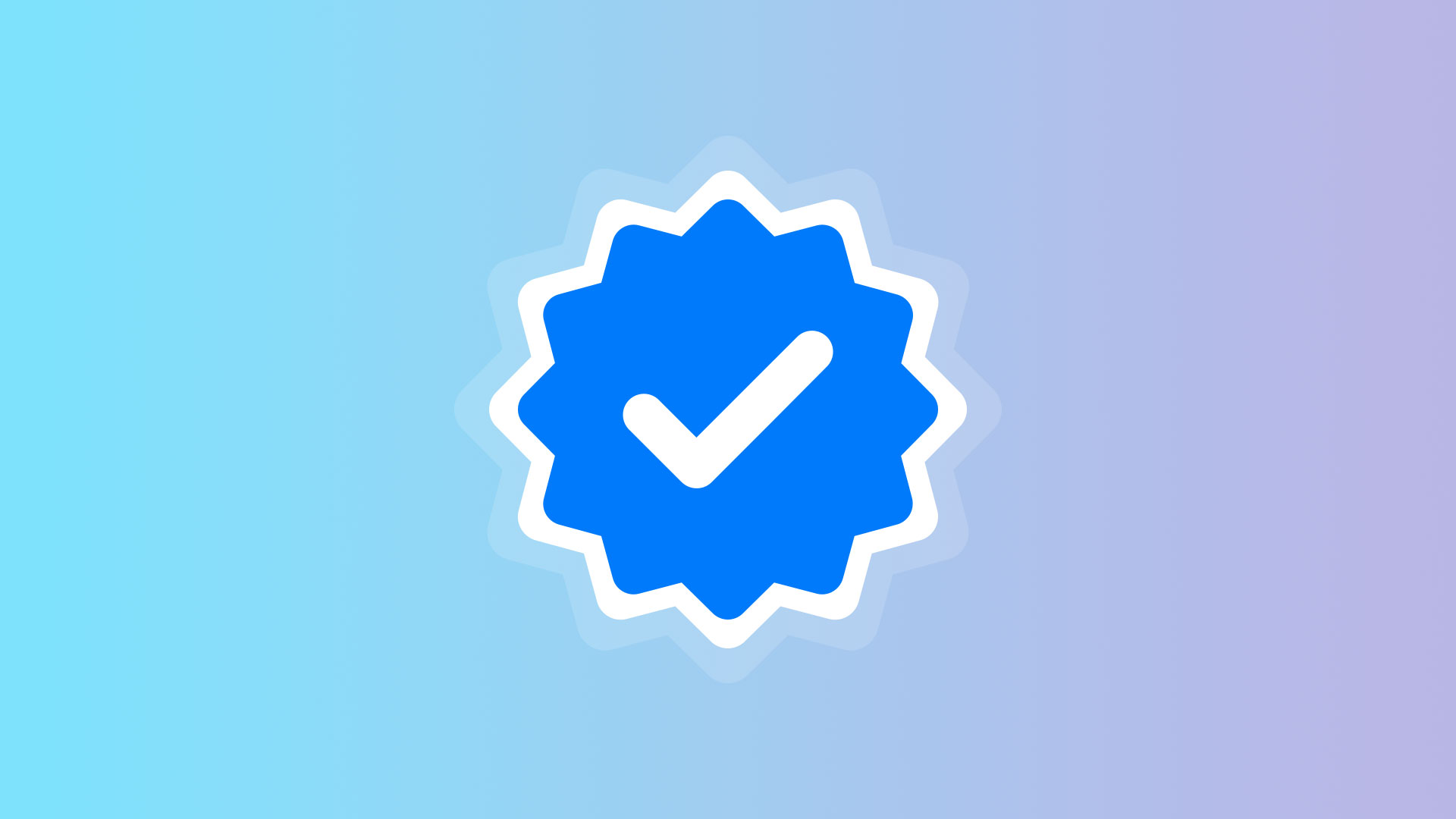Introduction
In 2025, Meta rolled out a unified blue verification badge across its platforms — Facebook, Instagram, and WhatsApp Business. What was previously known as the green checkmark for Official Business Accounts is now being replaced with a blue tick to create a consistent brand identity across Meta’s ecosystem.
This guide explains everything — what the blue tick means, who can get it, how the process works for both the WhatsApp Business App and the WhatsApp Business Platform (API), the requirements, and how to maximize your chances of approval.
What Is the WhatsApp Blue Tick?
The blue tick is a verification badge displayed next to a business name on WhatsApp. It indicates that Meta has confirmed that this account is authentic, representing a legitimate business entity. This badge helps customers instantly recognize official brands and protects them from impersonation or fraudulent accounts.
When verified:
-
Your brand name appears in chats, notifications, and contact info screens instead of the phone number.
-
A blue check badge ✔️ appears beside your name.
-
Your business gains “Official Business Account” (OBA) status inside Meta’s systems.
👉 Official reference: About WhatsApp Business accounts – WhatsApp FAQ
Why Verification Matters
The blue tick is more than a symbol; it’s a trust signal from Meta. Here’s why businesses seek it:
-
Authenticity: Customers see that Meta verified your brand.
-
Recognition: Your brand name is displayed to all contacts, even if they haven’t saved your number.
-
Trust & Engagement: Verified businesses get higher response rates.
-
Protection: It reduces risk of scams and fake accounts using your name.
-
Professional Brand Presence: Helps you stand out among competitors.
Two Paths to Verification: App vs API
There are two main ways to get the WhatsApp blue tick, depending on how you use the platform.
1. WhatsApp Business App Verification (Meta Verified Plan)
For small to medium businesses using the mobile WhatsApp Business App, Meta offers a subscription called Meta Verified.
Meta Verified confirms your identity and grants you the blue verification badge directly in the app. The plan may include additional benefits like business support and account protection.
Eligibility Requirements
-
A WhatsApp Business App account linked to your Meta account.
-
A verified government ID (for individuals) or business registration documents (for companies).
-
A valid payment method for the subscription.
-
A business profile complete with name, logo, and contact info.
-
Located in a region where Meta Verified for WhatsApp is available (gradually expanding in 2025).
How to Apply through the App
-
Open the WhatsApp Business App.
-
Go to Settings → Meta Verified.
-
Select your business account and tap Get Verified.
-
Upload your documents and payment details.
-
Submit and wait for Meta to review your information.
If approved, your account will display the blue tick next to your business name within the app.
Cost
The subscription cost varies by region and currency. Meta handles billing directly through App Store or Google Play subscriptions. You can review Meta’s official info here:
👉 Meta Verified – WhatsApp Business App Help Center
2. WhatsApp Business Platform (API) Verification (Official Business Account)
For larger organizations or those using automation tools like WA Client, the blue tick is obtained by applying for Official Business Account (OBA) status through Meta Business Manager.
Once approved, your account is verified and displays the blue tick on all user devices.
Requirements for API Verification
-
A verified Meta Business Manager account.
-
Your number connected to the WhatsApp Business Platform (API) through an official provider (e.g., WA Client).
-
Two-step verification enabled on the number.
-
Approved display name that matches your brand.
-
Consistent online presence (website, social media, press coverage).
-
Compliance with WhatsApp’s Commerce and Business Policies:
👉 WhatsApp Business and Commerce Policies
How to Apply through Meta Business Manager
-
Log in to Meta Business Manager.
-
Open WhatsApp Manager → Account Tools → Phone Numbers.
-
Select the number you want to verify.
-
Make sure business verification is completed and two-step verification is on.
-
Click Request Official Business Account.
-
Provide supporting evidence of brand authenticity (e.g., official website, press links, social profiles).
-
Submit and wait for Meta’s review (typically 3–10 business days).
👉 Full guide: About WhatsApp Business Accounts – Meta Business Help Center
Cost
Applying for verification is free. You only pay for WhatsApp message usage based on conversation categories (utility, authentication, marketing, service). Meta’s pricing is explained here:
👉 About WhatsApp Business Platform pricing
What Happens After Approval
Once Meta approves your account:
-
Your profile shows the blue check next to your business name.
-
Your brand name appears in conversations and notifications.
-
Your account status in Meta Business Manager changes to “Official Business Account.”
-
All customers see the badge, even if they haven’t saved your number.
Common Reasons for Rejection
-
Business verification not completed in Meta Business Manager.
-
Display name not consistent with brand documents.
-
Insufficient public presence or press mentions.
-
Low message volume or low engagement quality.
-
Violation of WhatsApp’s commerce or messaging policies.
If your request is rejected, you can reapply after 30 days once you improve your brand presence and ensure compliance.
Tips to Improve Your Chances of Approval
✅ Complete Meta Business Verification first.
✅ Keep your website and social profiles consistent and active.
✅ Use a professional domain email address (e.g., [email protected]).
✅ Avoid sending spam or non-compliant messages.
✅ Show authentic business activity on Meta platforms (Facebook Page, Instagram Business).
✅ Maintain a high quality score on your API number (low block rate).
Blue Tick vs Unverified Account – At a Glance
| Feature | Verified (Blue Tick) | Unverified Account |
|---|---|---|
| Badge | Blue Verification Tick ✔️ | None |
| Brand Name Visibility | Shown to all users | Shown only if contact saved |
| Trust & Credibility | High | Limited |
| Messaging Limits (API) | Higher daily message limits | Restricted tiers |
| User Perception | Official business profile | Generic number |
Maintaining Your Verified Status
Verification is not permanent if you violate Meta’s rules. To keep your blue tick:
-
Stay compliant with WhatsApp Business Terms of Service.
-
Maintain high message quality and low block rates.
-
Keep your Meta Business Manager account in good standing.
-
Update your business information if it changes.
Final Thoughts
The WhatsApp Blue Tick is now the modern standard for trust and authenticity on Meta’s messaging ecosystem. Whether you use the mobile app or the business API through a provider like WA Client, this badge signals to customers that you are a verified, official brand.
Getting verified is no longer just a status symbol — it’s a requirement for building customer trust, improving brand reputation, and unlocking advanced business features on WhatsApp.
If you’re a WA Client user, you already meet most technical requirements for API-based verification — you just need to complete Meta Business verification and submit your request from the WhatsApp Manager portal.